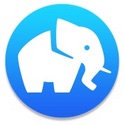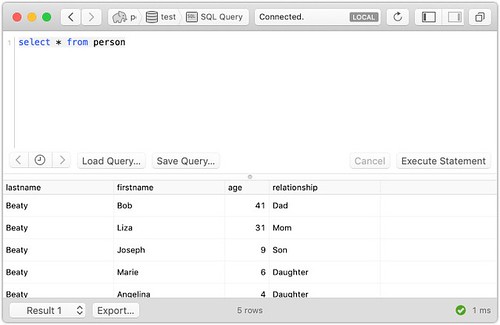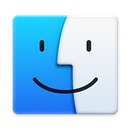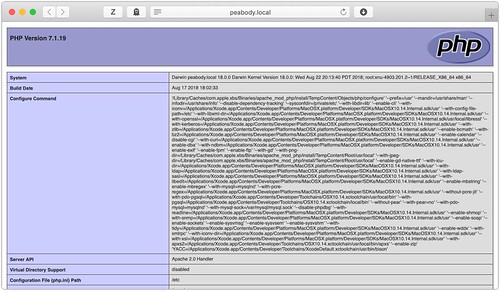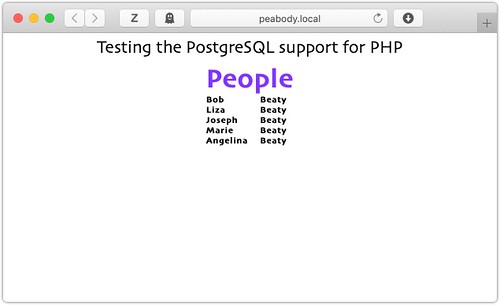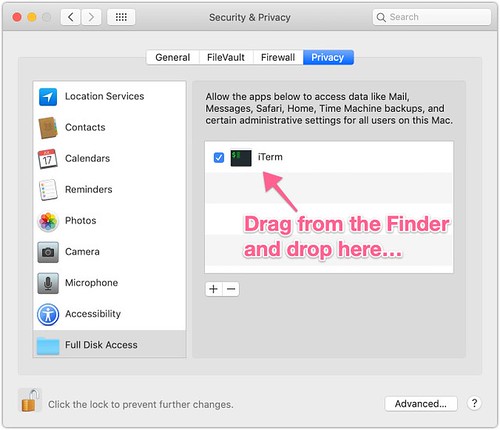Big Move: Shutting Down Google Chrome
Monday, October 8th, 2018
This morning, while looking at Google Chrome on my work laptop, and with John Gruber's words ringing in my head:
Man oh man, did Google hit the Mac version of Chrome with the ugly stick or what? Worst looking tabs I’ve ever seen — they look like a rendering bug.
and to be fair, that's what I thought of the changes they put in, yet after working with it for a few weeks I was more accepting of it's new design. But that was just me getting used to it - it wasn't that I was seeing the design factors they were going for.
So this morning, I just decided that on my laptop, I'd stop using it. There was a time that Chrome was a great alternative to IE, yes - on the Mac, and Firefox wasn't really all there, and Safari was still getting going, and if you wanted to have a fast, stable, browser, you went with Chrome. Period.
But those days are no more. Chrome is not a good citizen of the machine - it's got real tracking and security concerns, and in general, I just was getting tired of looking at the app that didn't at all look like a Mac app when I was posting and viewing my blog. So enough. It's over.
I'm using Safari Technology Preview because I like to test what's coming, and while I would not use it for my "main" browser activities, I am more than happy to use it for viewing the blog, and making my football picks with some old friends. Nothing is critical, and everything is OK.
We will see who this goes - I'm betting it'll be just fine, and I'll be happier to not be running a Google app that doesn't look like they wanted to make a native Mac app. That's up to them - and fine if that's what they want to do - I just don't have to like it. Or run it.