Setting up a Snow Leopard Server with CVS, Git – The Works

Well, this morning I went to have a look at frosty, the iMac G3 I have in my home office that I use for hosting my CVS repos, Git repos, web services (including SSL and WebDAV). Well... it wasn't good. The drive had died, and rather than mess with getting another 160GB drive and building it up again, I decided to bring a Mac Mini that used to be the kid's computer out of retirement, get a new 500GB drive for it, get a monitor, and install Snow Leopard on it to make it up to date and a little easier to maintain.
What follows is the details of all the little things I had to do to get all the services running on this Mini. It's not too bad, but it's different enough from the old 10.3 install on the iMac that it warrants detailing the differences.
Getting the Base Tools
The first thing I needed to do after installing Snow Leopard on the new 500GB drive was to use the Time Machine drive from my iMac to pull in the basic apps and my accounts to the new box. Interestingly enough, this seemed to pull over the Developer Tools (Xcode, etc.) but upon closer inspection, come critical command-line tools like rlog and rcsdiff, so I had to install Xcode 3.2 from the Snow Leopard disk, and then use Software Updates to get it to Xcode 3.2.1. This got me the command-line CVS tools as well as the RCS tools I needed for CVSweb.
The next thing I needed to do was to update the box with the version of Git from the Google Code project. This was currently at 1.6.5.2. I have since seen that it's at 1.6.5.5, but so it goes... these minor updates come fast and furious. I'm sure in another few weeks, I'll update to the latest version at the Google Code site, but for now, this was the latest, and more than sufficient.
CVS pserver
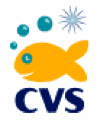
The first thing I needed to get going was my CVS repository - with the pserver running on the box. This is just so critical to all the code I have it had to be the first thing I got working.
The first step wasn't too bad. I had good backups of the CVSROOT directory - which just happened to be /usr/local/CVSroot in my old server. So I put it back there, and made sure that the CVSROOT environment variable were defined on my account on the new box, and then start to work on getting the pserver going. Since all my old experience had been with xinetd, and I knew that wasn't on Snow Leopard, I needed to create a launchd configuration file for the CVS pserver.
Taking the example I had to PostgreSQL, I came up with the following that I placed in /Library/LaunchDaemons/cvspserver.plist:
<?xml version="1.0" encoding="UTF-8"?> <!DOCTYPE plist PUBLIC "-//Apple Computer//DTD PLIST 1.0//EN" "http://www.apple.com/DTDs/PropertyList-1.0.dtd"> <plist version="1.0"> <dict> <key>Disabled</key> <false/> <key>GroupName</key> <string>wheel</string> <key>InitGroups</key> <true/> <key>Label</key> <string>com.apple.cvspserver</string> <key>UserName</key> <string>root</string> <key>Program</key> <string>/usr/bin/cvs</string> <key>ProgramArguments</key> <array> <string>/usr/bin/cvs</string> <string>-f</string> <string>--allow-root=/usr/local/CVSroot</string> <string>pserver</string> </array> <key>Sockets</key> <dict> <key>Listeners</key> <dict> <key>SockPassive</key> <true/> <key>SockServiceName</key> <string>cvspserver</string> <key>SockType</key> <string>SOCK_STREAM</string> </dict> </dict> <key>inetdCompatibility</key> <dict> <key>Wait</key> <false/> </dict> </dict> </plist>
Of course, the /usr/local/CVSroot is supposed to be the location of the CVS repository, and it just happens to be mine, but if you have something different, use it. I've seen examples where folks create a 'CVS' user, and then use the directory /Users/cvs/CVSROOT, or something like that, so it's all in a "user", which does make it easier to move things around.
For me, it's Old School - the old BSD/Solaris/linux background that makes me think in terms of services and not necessarily users. But to each his own.
Once this is done, load it up with:
sudo launchctl load /Library/LaunchDaemons/cvspserver.plist
and then you should be good to go.
CVSweb
The key to getting CVSweb working is to make sure that the cvsweb.cgi file is correctly configured. Therein lies a tale.
The original CVSweb I had was for NT. There was a great CVS pserver for NT that I used for a very long time. It was wonderful. It allowed me to use a 180MHz Pentium II with 144MB of RAM and three disk drives totaling less than 30GB to be a CVS pserver, a Sybase Database server, an Apache server, and a few other little things. It was really impressive. So I had the CVSweb configured for NT.
Then I moved it to the iMac G3, and had to convert it to Mac OS X. No big deal, just a bunch of trial and error. Finding odd paths, improper commands, etc. and fixing them one by one. Not really hard, but not trivial, either. The problem was I didn't save it! So I had to do it all again. Thankfully, this time, /Library/WebServer/CGI-Executables/ is backed up with TimeMachine so I won't loose it again.
There's a configuration file that needed to be put in a logical place for the CGI script to pick it up. I mistakenly put it in /etc/apache2/other/ directory as the default name - cvsweb.conf. The problem is that the main httpd.conf has an include of all the *.conf files in other/ and as a consequence, it was trying to read the CVSweb configuration file as an Apache2 configuration file. That was an interesting development. In the end, I placed the cvsweb.conf file in /etc/apache2 directory with all the other high-level config files.
In the end, it was a simple CGI file and a few images to throw in the /Library/WebServer/Documents/Images/ directory. Not bad, just took a little time.
Git Using Gitosis
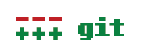
The next thing I wanted to get going was Git service for my Git repos. This needed to support the two methods of access: the git@git.themanfromspud.com method and the web service (git://) method. The first was basic configuration with a git account, which I had as a backup from the iMac G3. So I just had to make the account on the new machine, un-tar the backup from the external drive, and then it's ready to go. Well... almost.
The PATH for the git user needed to include the path to all the git executables. For the Google Groups install, that's /usr/local/git/bin/, and once I added that, things were a lot better.
Made sure the SSH service is turned 'on' from within System Preferences and I could:
git clone git@git.themanfromspud.com:project.git
To get the git-daemon going, I needed to make another launchd config file, and this one I called /Library/LaunchDaemons/git.plist and it contained:
<?xml version="1.0" encoding="UTF-8"?> <!DOCTYPE plist PUBLIC "-//Apple Computer//DTD PLIST 1.0//EN" "http://www.apple.com/DTDs/PropertyList-1.0.dtd"> <plist version="1.0"> <dict> <key>Disabled</key> <false/> <key>Label</key> <string>com.apple.git</string> <key>UserName</key> <string>git</string> <key>GroupName</key> <string>_www</string> <key>Program</key> <string>/usr/local/git/bin/git</string> <key>ProgramArguments</key> <array> <string>/usr/local/git/bin/git</string> <string>daemon</string> <string>--base-path=/Users/git/repositories/</string> <string>--export-all</string> <string>--inetd</string> </array> <key>Sockets</key> <dict> <key>Listeners</key> <dict> <key>SockPassive</key> <true/> <key>SockServiceName</key> <string>git</string> <key>SockType</key> <string>SOCK_STREAM</string> </dict> </dict> <key>inetdCompatibility</key> <dict> <key>Wait</key> <false/> </dict> </dict> </plist>
and once it's loaded with:
sudo launchctl load /Library/LaunchDaemons/git.plist
it's ready to go. You can then clone a repo with:
git clone git://git.themanfromspud.com/project.git
GitWeb
GitWeb is a little different in that it's in the Git source package. In order to get it, I ended up pulling down the 1.6.5.2 source tarball from the source:
curl -o git.tar.gz http://www.kernel.org/pub/software/scm/git/git-1.6.5.2.tar.gz cd git-1.6.5.2 ./configure make
there's no reason to install it, but it's nice to get it made, just to be sure things are working OK on the server. Then, in the git-1.6.5.2 directory, there's a gitweb directory that has the information you need to install gitweb. There's a CGI file, a Perl file, a couple of PNG images, and a CSS file. Get it all configured and installed, and it's not too bad. Just took a little time.
SSL for Apache2
Getting SSL working on Apache2 was something I wanted, and badly, but it wasn't critical. I had everything I needed, and now I was onto the icing on the cake. SSL isn't critical, but it's something I've used in the past for building other sites, so I wanted to have it on this rebuilt server. Thankfully, this article about getting it going on Leopard (10.5) is still accurate enough to get me home.
I crated a 100 year certificate, sure, it's not signed by anyone other than me, but that's good enough for me. It's all working and that was a nice load off my mind.
PostgreSQL Support for Apple's PHP and Apache2

I decided a while back to stop using Marc's PHP builds - they're just too infrequent, and Apple ships a good PHP build, it just doesn't have PostgreSQL support in it. Thankfully, I had this solved already for my Intel iMac, and there was very little I needed to do to get this working. Having all these detailed instructions in the blog is a really nice thing.
PostgreSQL
When I moved off Marc's PostgreSQL builds, the one that I found that was the most successful for me was the KyngChaos wiki build. This has the 64-bit and 32-bit versions in the same binaries, and that's great for the libraries as well as the database engine itself. I decided that it'd be worth it to get PostgreSQL working on this guy - even if I didn't do a lot of heavy lifting with it, it'd be nice to have. Hey... if I need a bigger machine at a later date, I'll just get a Mac Pro and be done with it.
The launchd config file I used was placed in /Library/LaunchDaemons/org.postgresql.postgres.plist, and contains:
<?xml version="1.0" encoding="UTF-8"?> <!DOCTYPE plist PUBLIC "-//Apple//DTD PLIST 1.0//EN" "http://www.apple.com/DTDs/PropertyList-1.0.dtd"> <plist version="1.0"> <dict> <key>Label</key> <string>PostgreSQL</string> <key>UserName</key> <string>postgres</string> <key>RunAtLoad</key> <true/> <key>EnvironmentVariables</key> <dict> <key>PGDATA</key> <string>/usr/local/pgsql/data</string> </dict> <key>ProgramArguments</key> <array> <string>/usr/local/pgsql/bin/postgres</string> <string>-e</string> <string>-i</string> </array> <key>StandardOutPath</key> <string>/usr/local/pgsql/var/logfile</string> <key>StandardErrorPath</key> <string>/usr/local/pgsql/var/logfile</string> <key>ServiceDescription</key> <string>PostgreSQL Server</string> </dict> </plist>
and again, once it's loaded with:
sudo launchctl load /Library/LaunchDaemons/git.plist
it's ready to go. You can check the databases with:
psql -l
WebDAV with SSL
The last thing I wanted to get going was WebDAV with SSL. I found several articles about WebDAV on Snow Leopard as it's pretty much built-in. All we need to do is to configure it. The one I used as my primary reference was this guy, and it's close - but not exact. The problem is that the config is using Basic authentication and I wanted to use Digest, as the Apple file suggests. In general, I copied a lot more of Apple's example config than I did the article, but it helped put a lot of it in perspective.
The /etc/apache/extra/httpd-dav.conf I got working was:
DavLockDB "/Library/WebServer/WebDAV/DavLock" Alias /webdav /usr/local/davroot DavMinTimeout 600 <Directory /usr/local/davroot> Dav On Order Allow,Deny Allow from all AuthType Digest AuthName frosty AuthUserFile "/Library/WebServer/WebDAV.passwd" AuthDigestProvider file <LimitExcept GET HEAD OPTIONS> require user drbob </limitExcept> <Limit GET HEAD OPTIONS> require valid-user </Limit> </Directory>
and then created the necessary password file as stated in the article. In the end, Cyberduck didn't work because it only understands Basic authentication. Transmit understands the Digest authentication, and so that's working just fine. I'm going to see if there's something I can do to get Cyberduck working, but even if I don't it's better to be hitting it with non-plaintext passwords than passing any passwords in the clear. Ever.
All Said and Done
When it all was said and done, including a multi-hour initial TimeMachine backup, I had a new server that had everything I needed and didn't loose a thing from the dead machine. Nice.